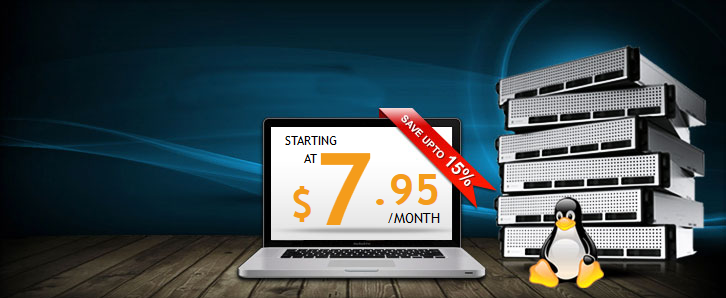At SemoWeb, we’re proud to offer Linux-based VPS. We consider ourselves pretty tech-savvy individuals, and as such we appreciate the diverse functionality the OS offers as well as the important role Linux plays in the open-source movement. But it’s not about what we like – we ultimately use Linux machines to power our VPS because we believe it’s the best OS for our customers. In fact, we offer service across systems that use several distributions of Linux (CentOS, Debian, Fedora, Slackware, Arch Linux, openSUSE and Ubuntu) to make sure there’s something for everyone.
Why Linux is the Right Choice for VPS
Part of what makes Linux the right choice for VPS is the control it affords the user. Linux-based systems are easy to maintain and convenient to use. Anyone with basic familiarity with the Linux Operating System will have no trouble getting the most out of their server. Performing basic functions like regular updates, creating off-site backups and managing your inode count quickly becomes second nature to Linux users!
Regardless of what function you might be trying to perform on your Linux server, your actions will pretty much always start with your log files. Today we’re going to be discussing how our VPS clients can monitor the log files for their servers.
How to Access Your VPS
If you prefer to be hands-on with your VPS, you need to understand Secure Shell (SSH) protocol. SSH will allow you to tunnel into your server remotely, providing access through a secure, encrypted connection. SSH was created to provide user’s the ability to transfer data securely across any and all networks – regardless of physical location. At SemoWeb, our servers do run SSH Daemon software, making it easy for you to access and control your container.
How to Access Your Server’s Log Files
Log files are reports that Linux users can run to understand exactly what has been happening on their machines. These log files will outline critical end-user information, such as which processes have been running, what amount of resources have been used and what data has been transferred.
Of course, each Linux distro will have its own arrangement of these log files. Regardless of what OS you’re using, though, the root user can see pretty much all his/her log files in the /var/log directory or its subdirectories. The /var/log directory can be retrieved using this command:
# cd /var/log
Once this is directory is retrieved, you may view a list of files within the directory using this command:
# ls
You can also target particular subdirectories by using a series of basic commands to pull the information you want to see. For example, if you want to see a log file called /var/log/ExampleSubD then you’d use the following commands:
# less /var/log/ExampleSubD
# more –f /var/log/ExampleSubD
# cat /var/log/ExampleSubD
# tail –f /var/log/ExampleSubD
# grep –i error /var/log/ExampleSubD
Frequently-Requested Log Files
Some of the log files that are pulled the most commonly include the following:
/var/log/boot.log (system boot logs)
/var/log/kern.log (kernel logs)
/var/log/auth.log (server authentication logs)
/var/log/messages (general messages and system notifications log)
/var/log/daemon.log (daemon [background program] logs)
/var/log/httpd/ (Apache access and error logs)
/var/log/mysqld.log (MySQL database [server file] logs)
/var/log/cron.log (cron job activity logs)
How Monitoring Your Log Files Improves VPS Performance
As we stated above, one of the reasons we’ve chosen to use only Linux-based machines to provide our VPS service is because of how easy it is for our customers to manage their own containers. It’s important to keep a close eye on your log files so you can do just that! Monitoring your logs will help you to identify imbalanced work loads, optimize process, spot unusual activity, identify potential intrusions and much, much more. For more information, contact our support team to learn about how we can help. And if this seems overwhelming to you, maybe one of our Managed VPS Plans would be just the solution you need!